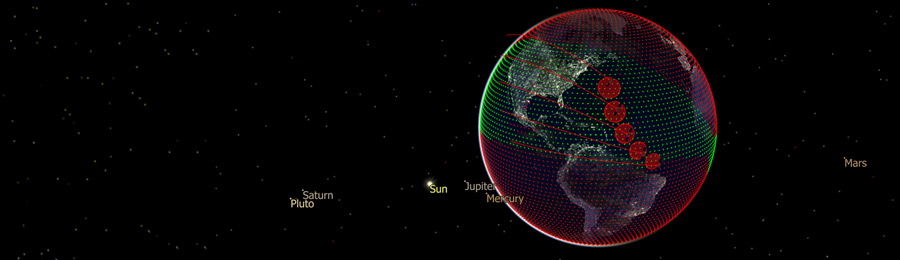
Automated
We are pleased to release FreeFlyer 7.3, the newest major release of FreeFlyer, now available for download! There are multiple new features in this release, which we previewed in the previous blog post. Here’s the full detailed list of everything we’ve added this time around.
FreeFlyer 7.3 New Features and Enhancements
New Globe Rendering Features
- Globe layers now provide complete control over how CelestialObjects like the Earth are rendered
- Built-in coastlines and coastline offsets at configurable distances
- Built-in political boundaries (countries and US states)
- Ability to define your own line layers and location marker layers
New Viewpoint Features
- New Rotating-Pulsating Viewpoint provides a useful viewpoint for mission design in regimes such as Earth-Moon transfers
- The new RotatingPulsatingSystem object supports mathematical conversions in the rotating-pulsating frame
- Ability to set a Spacecraft as the center point for a zoomed-in 2D Map Viewpoint
- New configuration options for the display of the latitude/longitude grid in 2D Map Viewpoints and right ascension/declination grid in Star Map Viewpoints
New Output Window Features
- Redesigned View Output Properties interface
- Added the ability to import and export view configurations through script or the view output properties interface
- Data labels can now be added to data points in a PlotWindow
- Output windows will now scale proportionally when the output workspace is resized
- This behavior is enabled by default, but can be disabled in the user preferences on the Output Workspaces page
- You can now move and resize a window with its window frame hidden
- Added functionality to query the size and position of OutputWindow objects on the OutputLayoutManager object
- Users can now take screenshots of the entire output workspace from script and the Output screen GUI
- All screenshots taken from exporting a view as an image may now be saved in the PDF format
New Object Visualization Features
- Added support for drawing Spacecraft, CelestialObject, and GroundStation objects using an image or icon
- Ability to control the annotation font and tick size for GraphicsOverlays
Orbit Determination
- New Square Root Information Filter estimator
- Ability to randomly generate states from a covariance with the CovarianceUtilities object
RF Link Analysis
- New RFLink object provides radio frequency (RF) analysis capability for groundstation-to-spacecraft and spacecraft-to-spacecraft communication links
- Users can define or import antenna gain patterns and visualize them in 3D automatically using new GraphicsOverlay commands
- Multiple new built-in methods for calculating RFLink parameters including EIRP, Link Margin, SNR/CNR, Recieved/Transmitted Power, Free Space Path Loss, and more
Interplanetary Analysis
- CelestialObject textures can now be changed at runtime
- Different CelestialObject textures can now be used in different views
- New global StarField instance named ‘Stars’ to provide user access to the built-in stars
- The default star catalog has been updated
Python API
- Added Python interfaces for the FreeFlyer Runtime Application Program Interface (API)
Miscellaneous Improvements
- GetFromString, GetFromFile, PutToString, and PutToFile methods are now present on every object type
- Matrix QR decomposition and Solve methods
- Step methods were added to Spacecraft and Formation objects
- The Maneuver method was added to the Spacecraft object
- An assortment of other bug fixes and minor enhancements were made
Default FreeFlyer Timing Precision Mode
Back in FreeFlyer 7.1, we improved the accuracy of timing precision from millisecond down to the nanosecond level. Doing so required significant design changes in FreeFlyer, including new scripting syntax for dealing with time itself. So we introduced two ways to create Mission Plans: Millisecond mode (legacy) and Nanosecond mode (new). For FreeFlyer 7.1 and 7.2, we kept Millisecond mode as the default when creating a new Mission Plan to give users time to adjust and migrate to Nanosecond Mission Plans over time. Now with FreeFlyer 7.3, we have switched Nanosecond mode to be the default in FreeFlyer when creating new Mission Plans. Please note the important points here for future reference!
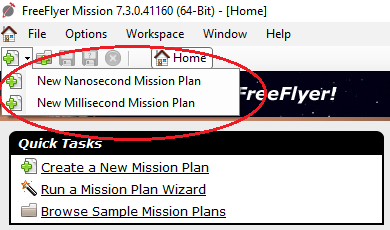
Figure 1: New Nanosecond and Millisecond Mission Plans
As of FreeFlyer 7.3 and Moving Forward
- When users click the “Create a New Mission Plan” link under Quick Tasks on the FreeFlyer Home Screen, the new Mission Plan will be created in Nanosecond mode.
- New Mission Plans can still be created in Millisecond mode using the selection menu next to the New Mission Plan icon, or through the file menu
- Mission Plans written in Millisecond mode are still supported, and will continue to be supported indefinitely both in future versions of FreeFlyer and for technical support assistance by a.i. solutions
- All Sample Mission Plans included with FreeFlyer are now provided in Nanosecond mode
- Copies of Sample Mission Plans in Millisecond mode will be available in the Downloads page of the website
- All FreeFlyer Training Modules for new users will be taught using Nanosecond mode Mission Plans and syntax
- The Help File guides now focus on Nanosecond mode for syntax examples
- The Help File has a dedicated section on how to migrate existing Mission Plans from Millisecond to Nanosecond mode
As always, feel free to reach out to us with any questions on this update or any other topics. We are available at techsupport@ai-solutions.com, or 301-306-1756 x2.


