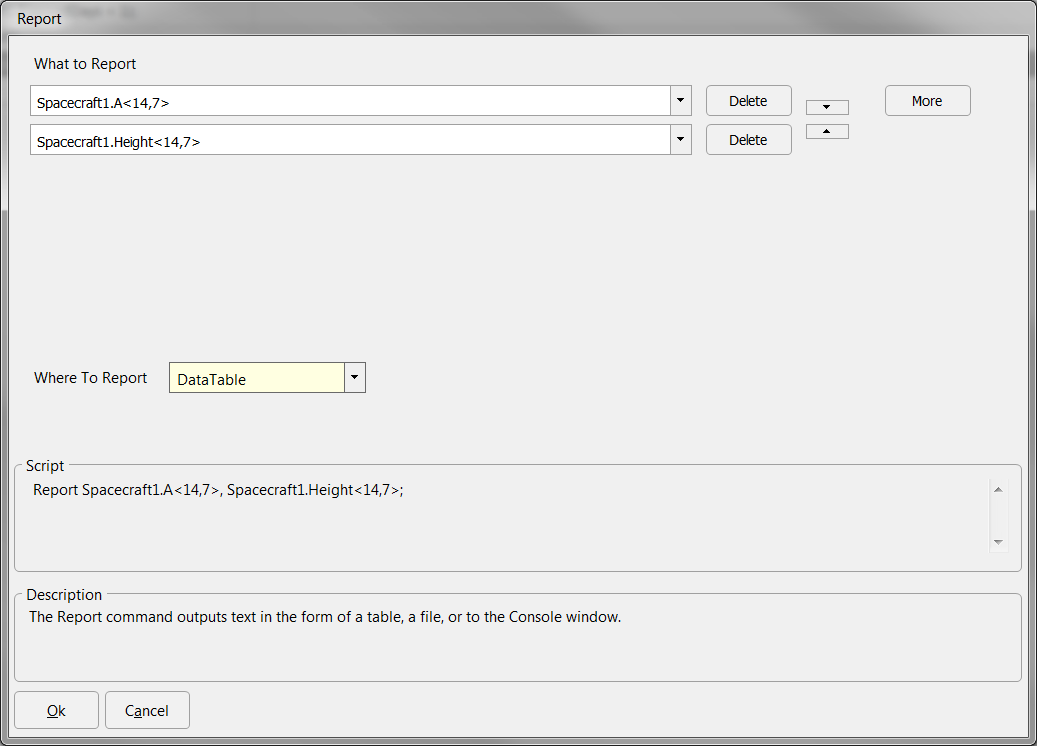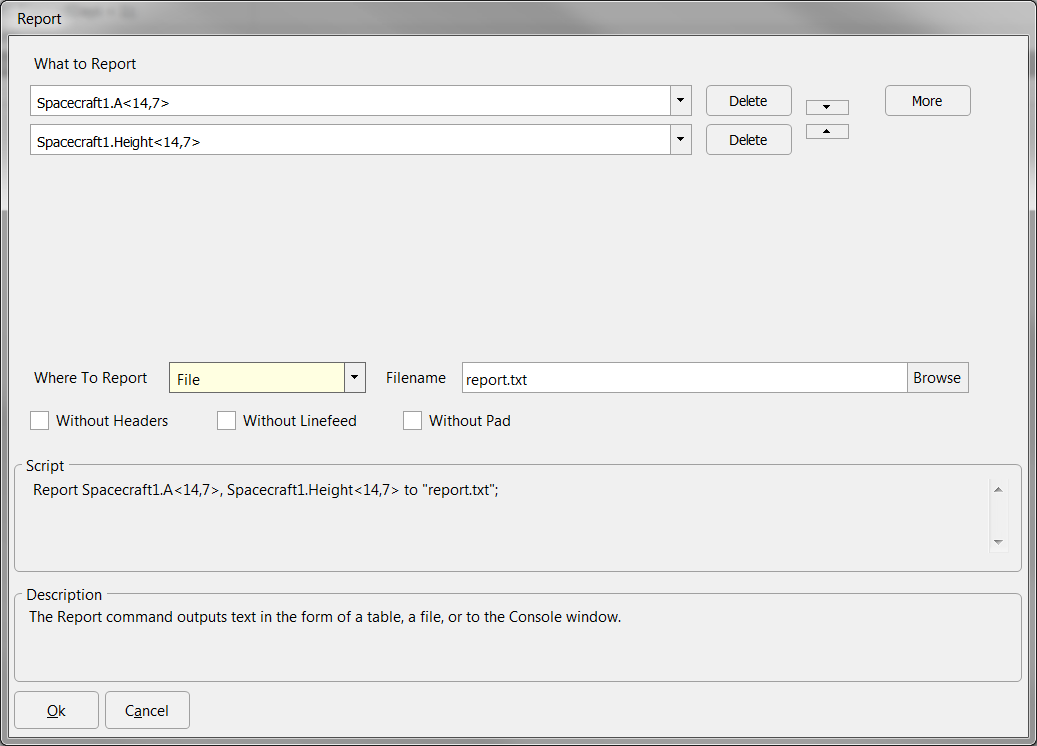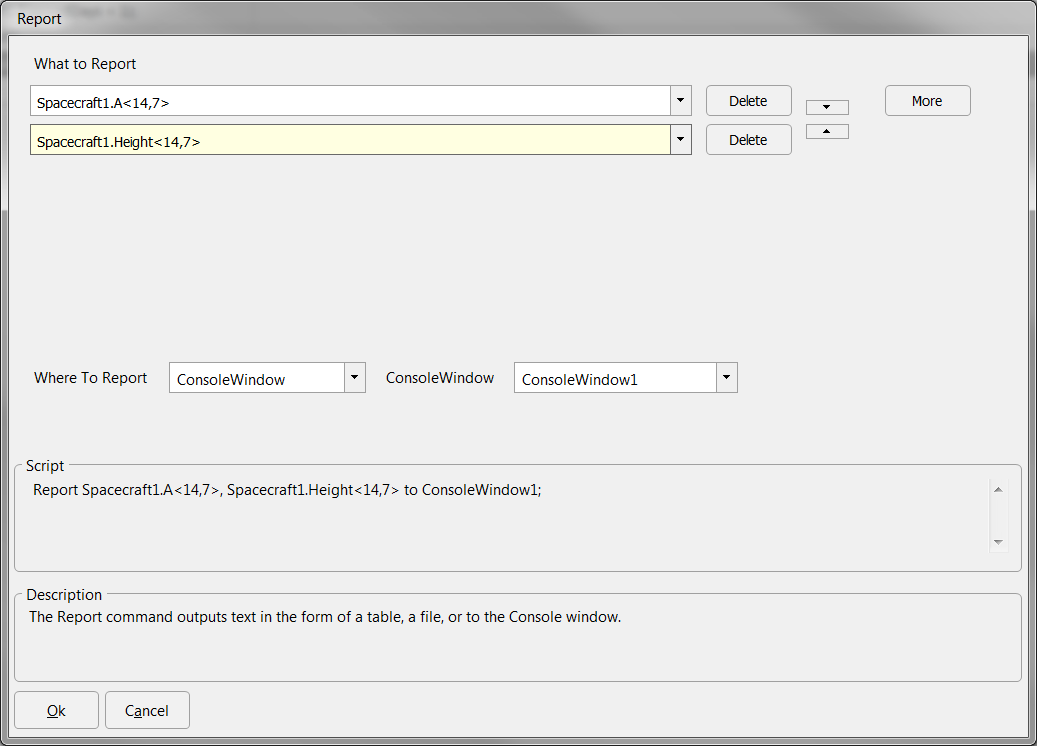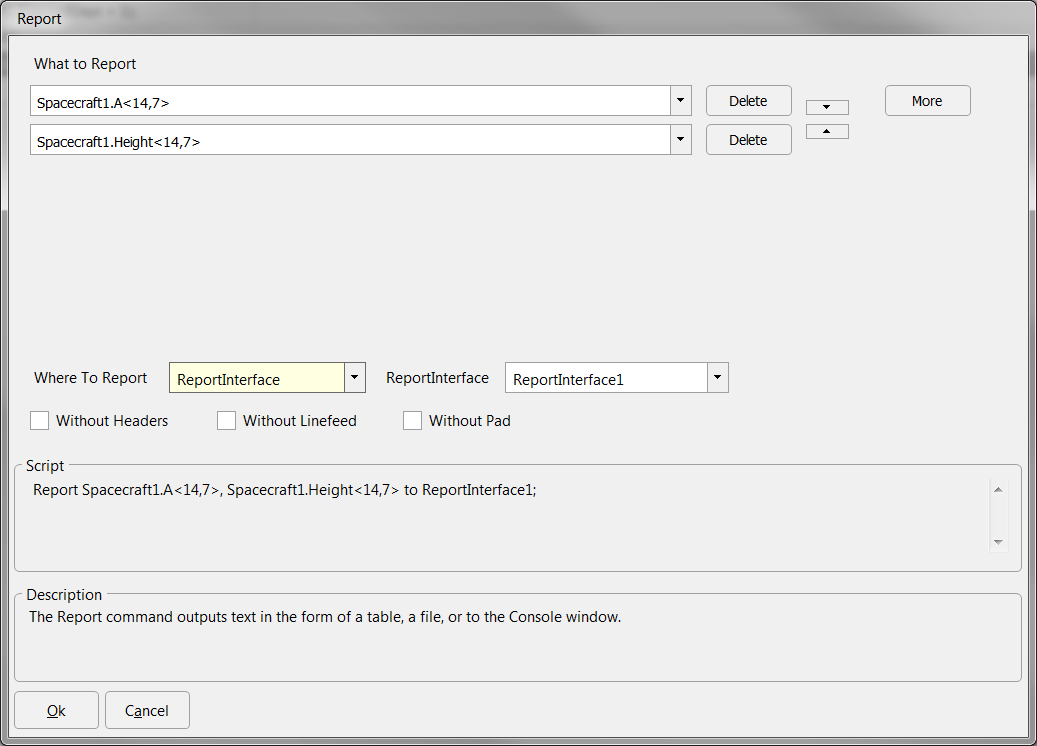Description
The Report command outputs text or numeric data to a Console window, a DataTableWindow, a ReportInterface, or an external file. For more information, see the Generating Output and Interfacing with External Resources Guides.
Syntax
// Report to a DataTable window Report myVariable; // Report to Console
// Report to a ReportInterface Report myMatrix to myReportInterface; Report mySpacecraft.OD.Covariance.Matrix to myReportInterface;
// Report to an output file Report myMatrix to "myFile.txt"; Report mySpacecraft.OD.Covariance.Matrix to "myFile.txt";
// Report with escape sequences Report @"Tab\tseparated\twords\n\n" to Console; Report @"Backslash: \\ \nPercent sign: \% \nDollar sign: \$" to Console; |
Where:
•myWidth and myPrecision evaluate to integers •myFile.txt is any text specifying a valid path and filename, including extension |
Formatting Output
The format of the numeric data being reported can be specified using the Variable.Format, Array.Format, or Matrix.Format methods. The Format method converts a double precision floating point value to a string based on user-provided format specifiers. The format specifiers are standard C/C++ specifiers as used with the sprintf function. The following example reports myVariable in scientific notation with 4 places after the decimal point.
myVariable = .000000001543; Report myVariable.Format("%1.4e"); |
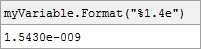
Output formatted Variable in specified format.
Array a = {123.123, 234.234, 345.345}; Report a.Format("%1.3f"), a.Format("%1.3e"); |

Output formatted Array in specified format.
Matrix matrix1 = [1.5004600, 0.5000000, 0.5001000; 0.5004600, 1.5000000, 0.5001000; 0.5004600, 0.5000000, 1.5001000];
Report matrix1.Format("%1.3f"); |
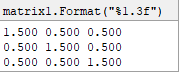
Output formatted Matrix in specified format.
Details
•An unlimited number of properties can be reported. •If no output location is specified, values are reported to a DataTableWindow.
•"myWidth" and "myPrecision" are optional qualifiers that specify the field width and precision. o"myWidth" - the total number of characters including spaces and decimal place. o"myPrecision" - the number of characters to the right of the decimal place.
•The optional clauses "without headers", "without linefeed", and "without pad" can be used in any combination. o"without headers" - FreeFlyer automatically adds headers to output files that include the title and units for each element of the report. This option removes the headers. o"without linefeed" - FreeFlyer automatically adds linefeeds to output files. This option removes the linefeeds. o"without pad" - FreeFlyer automatically adds pads or spacing to improve the formatting of the output file. This option removes the padding.
•Note that FreeFlyer automatically adds these formatting options but they can be removed globally using the following script:
•Literal strings prefixed with the special character @ will be scanned for environment variables and escape sequences. oThe supported escape sequences are: ▪Tab: \t ▪Carriage return: \r ▪Line feed: \n ▪Backslash: \\ ▪Dollar sign: \$ ▪Percent sign: \% oEnvironment variables can be specified using the $() syntax: $(EnvironmentVariableName)
•On Windows, you need to write data in Binary format to be able to suppress Carriage Returns in output files. FreeFlyer supports writing data in Binary as a way to suppress Carriage Returns with the ReportInterface and FileInterface Objects. Below are examples for each Object.
•A DataTableWindow object can be used in place of a Report command when reporting to the screen. oDataTableWindows can be updated using the Update command at any point in the Mission Sequence or they can be updated automatically every time a Spacecraft is stepped or maneuvered. |
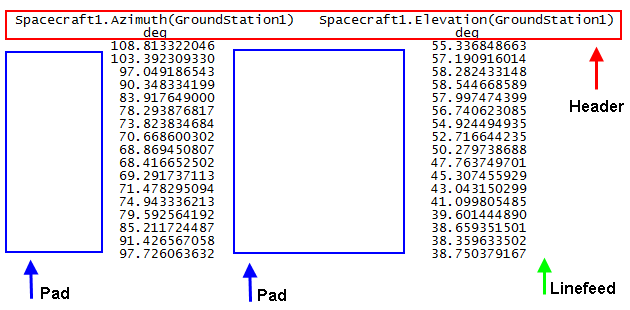
Example Output File
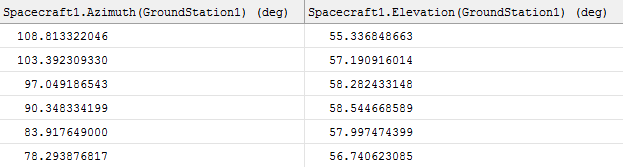
Example DataTableWindow
Command Editor
What to Report
•Defines the data to be produced in the report |
Where to Report
|
Without Headers
•FreeFlyer automatically adds headers to output files that include the title and units for each element of the report. This option removes the headers. |
Without Linefeed
•FreeFlyer automatically adds linefeeds to output files. This option removes the linefeeds. |
Without Pad
•FreeFlyer automatically adds pads or spacing to improve the formatting of the output file. This option removes the padding. |
Script
•Displays the FreeFlyer Script that is generated by the editor |
Description
•Displays descriptions of the editor and its fields •Description text changes as the mouse pointer moves over the different fields within the editor |
See Also
•Update Command
•Close Command
•Generating Output Guide
•Interfacing with External Resources Guide - Files page