FreeFlyer provides a variety of interfaces for interacting with external files. For information on working with JSON data, please see the JSON-Formatted Data page.
The following Sample Mission Plans (included with your FreeFlyer installation) demonstrate the use of the FileInterface object:
|
FreeFlyer Data Files
For information on FreeFlyer Data Files and Formats, including Ephemeris Files, see the Data Files reference in the Appendix. See also Working with Ephemerides.
Creating External Object Files
For information on saving the state of a FreeFlyer object to an external file, see the Put command. See the Get command for information on retrieving states from a file. The Object.PutToFile(), Object.PutToString(), Object.GetFromFile(), and Object.GetFromString() methods can also be used in place of the Put and Get commands.
Note: The Save and Restore commands provide similar functionality to the Put and Get commands, while saving object data to internal memory instead of external files.
Determining Information about External Files and Directories
The FileSystem object can be used to gather information about files and directories, such as whether a file exists in a directory or when a file was last modified. The FileSystem object cannot be created and is only accessible via FreeForm script.
This example shows how the FileSystem object can be used to create a copy of a file:
Spacecraft Spacecraft1; ReportInterface ReportInterface1;
ReportInterface1.Filename = "temp.txt";
While (Spacecraft1.ElapsedTime < TS(1 days)); Report Spacecraft1.EpochText, Spacecraft1.Position, Spacecraft1.Velocity to ReportInterface1; Step Spacecraft1; End;
Close ReportInterface1; // Close the file to allow the FileSystem object to control
FileSystem.Copy(ReportInterface1.Filename, "temp2.txt"); // Create a copy of the file in the same directory |
The FileSystem object can be used to delete a file:
FileSystem.Delete("temp2.txt"); // Delete file |
The FileSystem object can be used to create a directory:
FileSystem.CreateDirectory("./destination"); // Create a directory |
The FileSystem object can be used to move and rename a file:
FileSystem.Move(ReportInterface1.Filename, "./destination/file.txt"); // Move the file and rename it |
Reading Arbitrary File Formats
Two mechanisms are available to open and parse input files. The first mechanism is the simple StringArray.ReadFromFile method. The second mechanism is the more generic and more functional FileInterface object.
Using these functionalities, you can:
1.Examine iput and output files. 2.Read arbitrary ephemeris file formats. 3.Integrate into other systems by reading their relative formats. |
To help parse data out of each line read, review the StringTokenizer object and the String.Split method. See Parsing Arbitrary String Data for more information.
Note: The StringArray and FileInterface objects also support the creation of arbitrarily formatted output files. Refer to StringArray.WriteToFile, FileInterface.WriteMode, and FileInterface.Write to get started.
Example 1: StringArray ReadFromFile Method
The StringArray.ReadFromFile method is a convenient way to read small ASCII files without having to worry about the details of the format of the file. In this example, a data file is read into a StringArray called fileContents, and then each line is parsed into individual data elements in the lineContents StringArray.
Input File: myFile.txt
Spacecraft1.A Variable1 km 7088.4366419 0.0000000 7088.1359928 2.0000000 7087.8048512 4.0000000 7087.4445534 6.0000000 7087.0565503 8.0000000 7086.6424014 10.0000000 |
Mission Plan
StringArray fileContents[0]; StringArray lineContents[0]; Variable numLines; Variable i = 0;
//Read the entire contents of the file and place each line into an element of "fileContents" numLines = fileContents.ReadFromFile("myFile.txt");
While (i < numLines); //Split each line into entries, using spaces as the delimiter fileContents[i].Split(" ",lineContents);
//Ignore the first two lines of the file (Headers) and report the parsed data If (i > 1); Report lineContents[0], lineContents[1]; End;
i++; End; |
Output Report
lineContents[0] |
lineContents[1] |
7088.4366419 |
0.0000000 |
7088.1359928 |
2.0000000 |
7087.8048512 |
4.0000000 |
7087.4445534 |
6.0000000 |
7087.0565503 |
8.0000000 |
7086.6424014 |
10.0000000 |
Note: The StringArray object also has a StringArray.WriteToFile method, which writes the elements of a StringArray to a file. Each element becomes a new line in the file.
Example 2: The FileInterface Object
The FileInterface object has many options that provide the ability to read and write ASCII and binary files. The image below shows an example of the FileInterface object editor, which allows the user to configure a FileInterface's filename, read/write modes, format flags, and other properties.
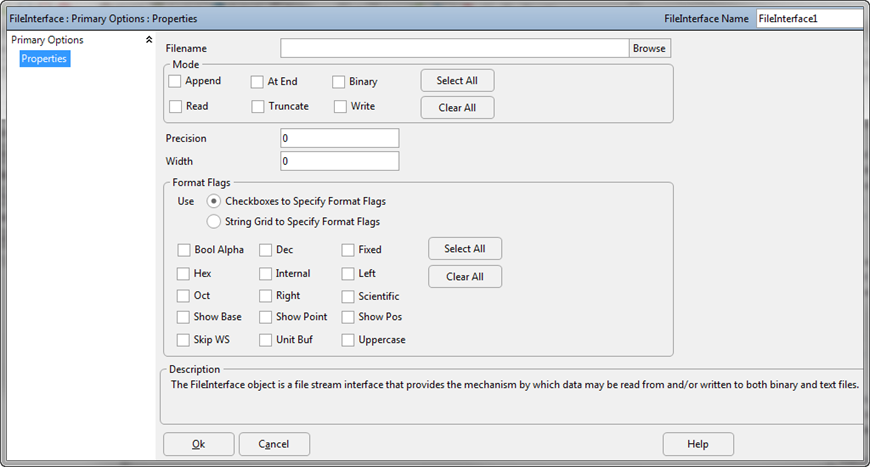
FileInterface Object Editor
In this example, additional acceleration data is retrieved from a randomly formatted external file called "UnmodAccel.txt", and this data is assigned to a Spacecraft ForceModel's "Other Accelerations" properties.
Input File: UnmodAccel.txt
OtherAccelX OtherAccelY OtherAccelZ OtherAccelRateX OtherAccelRateY OtherAccelRateZ 0.1 0.12 0 0.01 0.02 0 |
Mission Plan
FileInterface myFileInterface; Variable status; StringArray lineContents; String line;
myFileInterface.Filename = "UnmodAccel.txt"; // Defining the filename myFileInterface.ReadMode = 1; // Set Mode to "Read"
status = myFileInterface.Open; //Open the FileInterface line = myFileInterface.GetLine; //Retrieve the first line of the file, but ignore it line = myFileInterface.GetLine; //Retrieve the next line (second line) of the file
line.Split(" ", lineContents); //Splits the contents of the second line and stores each portion as an element in a StringArray
Alias forcemodel = (Spacecraft1.Propagator AsType Integrator).ForceModel;
//Set the Spacecraft ForceModel "Other Accelerations" using the elements of the StringArray forcemodel.OtherAccelerations[0] = StringToFloat(lineContents[0]); forcemodel.OtherAccelerations[1] = StringToFloat(lineContents[1]); forcemodel.OtherAccelerations[2] = StringToFloat(lineContents[2]); forcemodel.OtherAccelerationsRate[0] = StringToFloat(lineContents[3]); forcemodel.OtherAccelerationsRate[1] = StringToFloat(lineContents[4]); forcemodel.OtherAccelerationsRate[2] = StringToFloat(lineContents[5]);
//Verify that the Force Model's Other Accelerations reflect the values read from the external file Watch forcemodel.OtherAccelerations[0], forcemodel.OtherAccelerations[1], forcemodel.OtherAccelerations[2], forcemodel.OtherAccelerationsRate[0], forcemodel.OtherAccelerationsRate[1], forcemodel.OtherAccelerationsRate[2]; |
Output Report
Spacecraft1_ForceModel.OtherAccelerations[0] |
0.1 |
Spacecraft1_ForceModel.OtherAccelerations[1] |
0.12 |
Spacecraft1_ForceModel.OtherAccelerations[2] |
0 |
Spacecraft1_ForceModel.OtherAccelerationsRate[0] |
0.01 |
Spacecraft1_ForceModel.OtherAccelerationsRate[1] |
0.02 |
Spacecraft1_ForceModel.OtherAccelerationsRate[2] |
0 |
See Also
•StringArray Properties and Methods •FileInterface Properties and Methods •FileSystem Properties and Methods •StringTokenizer Properties and Methods |