Description
The Step command advances the state of a Spacecraft, GroundVehicle, or Formation object forward or backwards in time. The epoch to which a Spacecraft or GroundVehicle is stepped is determined by the vehicle's Propagator or by a user-specified end condition. For more information, see the Stepping the Spacecraft, GroundVehicle Propagators, Lists and Formations guides.
Syntax
Spacecraft Object
// Step a Spacecraft for 2 days While (mySpacecraft.ElaspedTime < TIMESPAN(2 days)); // Step a Spacecraft to various end conditions Step mySpacecraft to (mySpacecraft.EpochText == "Mar 24 2024 06:00:00.000"); Step mySpacecraft to (mySpacecraft.Epoch == "Mar 24 2024 06:00:00.000".ParseCalendarDate());
Step mySpacecraft to (mySpacecraft.InShadow() == 1 and mySpacecraft.ElapsedTime > TIMESPAN(2 days)); Step mySpacecraft to (mySpacecraft.InShadow() == 1 or mySpacecraft.ElapsedTime > TIMESPAN(2 days));
// Step a List of Spacecraft or Formation Step mySpacecraftList; Step myFormation;
// Step a Spacecraft that is an element in a List of Spacecraft or Formation Step mySpacecraftList[0]; Step myFormation[0]; |
GroundVehicle Object
// Step a GroundVehicle for 2 days While (myGroundVehicle.ElaspedTime < TIMESPAN(2 days));
// Step a List of GroundVehicles Step myGroundVehicleList;
// Step a GroundVehicle that is an element in a List of GroundVehicles Step myGroundVehicleList[0];
Note: The WhileStepping and Step to commands are not currently supported for the GroundVehicle object. |
Note: As of FreeFlyer 7.3, the default timing precision mode is nanosecond precision mode. For older Mission Plans that have not yet been converted from millisecond precision mode, the syntax for working with epochs and calendar date/time strings is different. A few samples are shown below; see the timing precision mode page for more information.
// Step a Spacecraft to various end conditions in millisecond precision mode Step mySpacecraft to (mySpacecraft.Epoch == "Mar 24 2024 06:00:00.000".EpochScan()); Step mySpacecraft to (mySpacecraft.InShadow() == 1 and mySpacecraft.ElapsedDays > 2); |
Details
•It is possible to test for multiple logical conditions using the "and" and "or" operators. •The Step command can depend on an unlimited number of conditional statements. Possible relational conditions are: o<, <=, >, >=, ==, != •Additional conditional syntax supported in millisecond timing precision mode only: ois, not, very, somewhat, almost, usually (used with FuzzySet object only) o= (equivalent to ==) o~= (equivalent to !=) •The "Step to" syntax allows the propagator to proceed forwards or backwards in time in order to achieve the specified goals. oIf the optional "to ..." clause is not used, the step size is determined by the Spacecraft Propagator. oSee the Stepping the Spacecraft guide's section on stop-propagation properties and methods for more information on the available predefined end conditions. •An entire Formation or List of Spacecraft may be Stepped, or any individual element of the Formation/List may be Stepped using array indices. •The WhileStepping command allows the user to execute arbitrary FreeFlyer script at every internal step of a propagation. •The Spacecraft.Step(), Formation.Step(), Spacecraft.StepToEpoch(), Spacecraft.StepToNode(), and Spacecraft.StepToApsis() methods can also be used in place of a Step command. |
Command Editor
What to Step
•Specifies the Spacecraft or Formation to propagate |
Step to condition?
•Propagate will proceed forwards or backwards in time in order to achieve the specified goal •See syntax examples above for more information |
Script
•Displays the FreeFlyer Script that is generated by the editor |
Description
•Displays descriptions of the editor and its fields •Description text changes as the mouse pointer moves over the different fields within the editor |
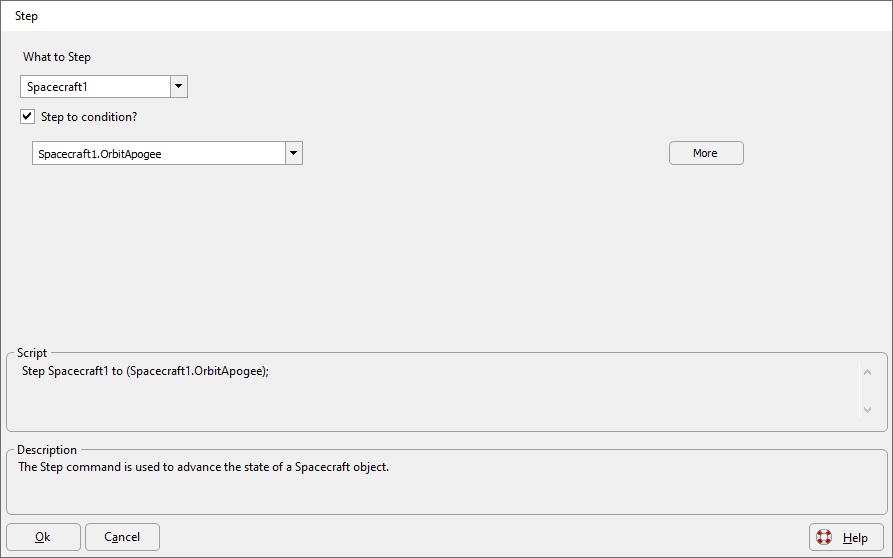
See Also
•WhileStepping Command
•List of Stop-Propagation Properties and Methods
•Spacecraft Properties and Methods
•GroundVehicle Properties and Methods
•Formation Properties and Methods