Description
The Monitor command creates a scrolling X-Y Plot of the most recent set of values for two or more specified object properties. When in monitor mode, plots will begin erasing the oldest data points once the number of points exceeds the maximum points setting for the plot, so that it will only display the most recent data. This can be useful for viewing real-time data or data trends over a certain period of time. For more information, see the Generating Output Guide.
Syntax
Monitor myXValue, myYValue; |
Where myXValue and myYValue evaluate to numbers
Details
•The Plot command provides the same functionality as the Monitor command, but without automatically erasing older data points.
•At least two object properties must be specified for display.
•The first object property in the list will be displayed on the x-axis; the following properties will be displayed on the y-axis.
•An unlimited number of object properties can be monitored.
•The plot will begin erasing the oldest data points once a predefined number of points is reached. The default number of allowable data points is 500; this can be configured through FreeFlyer's Options Menu à Preferences à User Preferences à Plot Properties page.
•To minimize system resources, plots are only updated after a predefined number of data points have been collected into a buffer. The default buffer size is 25 points; this can be configured through FreeFlyer's Options Menu à Preferences à User Preferences à Plot Properties page.
•You can hide certain series from plots by setting the value to -999. This can be used to display only the most important data at different times, or to color-code the data during an event.
•A PlotWindow object can be used in place of a Monitor command.
oPlotWindows can display graphical data in either a Cartesian or polar coordinate system, with monitor mode turned on or off.
oPlotWindows can be updated using the Update command at any point in the Mission Sequence.
•In millisecond timing precision mode only, the deprecated "as Global" syntax can be used to update the plot when any spacecraft is Stepped or Maneuvered.
oNote that the "as Global" option is scoped to the control statement it was called in. That is to say, when the "as Global" option is used inside of an If block, While loop, or For loop, all steps inside of the control statement will automatically be displayed; any steps taken outside of the control statement will NOT be displayed.
Monitor mySpacecraft.ElapsedDays, mySpacecraft.A as Global; |
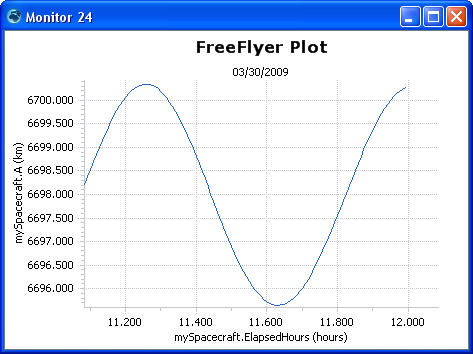
Example Monitor Output
Command Editor
Note: The Plot, PolarPlot, Monitor, and PolarMonitor command editors are all accessed by adding a Plot command editor to the Mission Sequence.
Plot Type
•X-Y Plot •Polar Plot |
Monitor Mode
•Normal oAll available values are displayed •Monitor oThe plot will begin erasing the oldest data points once the number of points reaches or exceeds the maximum points setting for the plot, so that it will only display the most recent data |
X-Y Plot Properties
•Defines the x- and y-axes of the plot •Use the More button to add additional series to the y-axis |
Script
•Displays the FreeFlyer Script that is generated by the editor |
Description
•Displays descriptions of the editor and its fields •Description text changes as the mouse pointer moves over the different fields within the editor |
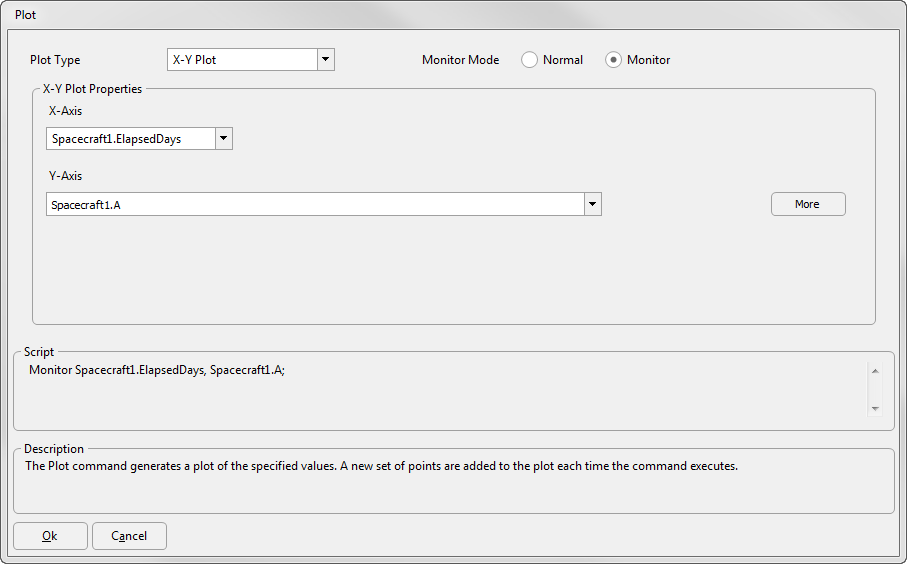
See Also
•Plot Command
•PolarMonitor Command
•PolarPlot Command
•Generating Output Guide