The Output Properties tab, present in every workspace in the output screen, provides controls for interacting with of all types of output windows in FreeFlyer. The tab is pinned to the right side of the screen by default, and updates based on which output window is selected.
Different options appear in the Output Properties tab depending on the type of OutputWindow object selected. Options common to all output window types are shown at the top of the Output Properties tab, including the name of the selected window, and Print and Export buttons. Views and Plots have many configuration options, which don't all fit on the output properties tab at the right side of the output workspace. Click the "All Output Properties..." button to bring up the full menu of options. You can also right-click inside any plot or view and select "Open Properties Editor" to open the same menu. For complete information, see:
Note: Changes made to an output window from the Output Properties tab will not persist to future Mission Plan executions. The properties of the output window that you want to change will have to be edited from the Control screen if you'd like the changes to persist. You can also export a View Configuration from the View Output Properties menu and import it into your Mission Plan for future executions. See Saving View Configurations for more information.
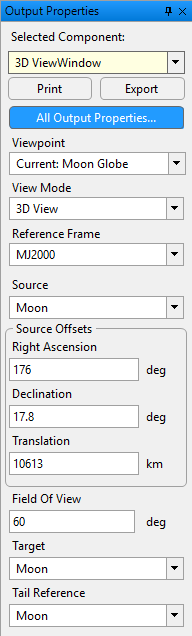
ViewWindow Output Properties
tab
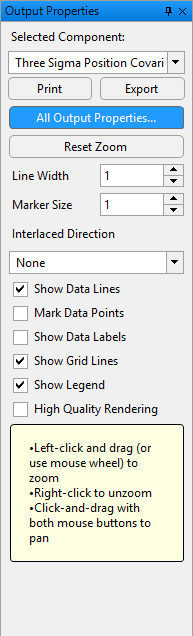
PlotWindow Output Properties
tab
See Also