The Valve object provides the capability to model Thrusters that connect to multiple Tanks. The tanks could be bi-propellant, redundant supplies, or both.
This page is divided into four sections:
Mixture Ratio
When multiple tanks feed a thruster, then the computed mass flow will be shared across the tanks according to their mixture ratio, as specified in each tank’s MassMixPartsPer property. The MassMixPartsPer for each Tank is given as parts per total parts. If only one tank is used with a given thruster at a time, then this property should be set to 1. The ratio of mass depletion is dependent only on the MassMixPartsPer property and is independent of the TankPressure of each tank.
For an example with 2 tanks:
If Spacecraft1.Tanks[0].MassMixPartsPer = 1;
and Spacecraft1.Tanks[1].MassMixPartsPer = 1;
then each tank mass is depleted equally because the ratio is 1/2 for each tank.
If Spacecraft1.Tanks[0].MassMixPartsPer = 1;
and Spacecraft1.Tanks[1].MassMixPartsPer = 2;
then the mass depletion of Tank 1 will be 1/3 of the total and the mass depletion of Tank 2 will be 2/3 of the total.
Consistency
Modeling of Thrust and Isp is performed using weighted averages of the temperatures, pressures, and reference temperatures from the attached and active Tanks associated with each Thruster. A consistency check can be performed across all active tanks by setting the Thruster.TestTankConsistency flag to 1. If set to 1 (default), then the maximum deviations in tank temperature and pressure are defined through the thruster properties MaxTempDiff and MaxPressureDiff. If the deviation exceeds these values, an error is generated.
Also, to aid in the maintenance of consistent temperatures and pressures, the property Thruster.ForceTankConsistency is available. This property allows you to equalize the pressure and/or temperature of all attached Tanks after every burn, computed as a weighted average based on their mixture ratios.
Thruster2.TestTankConsistency = 1; // 1 is the default value Thruster2.MaxPressureDiff = 0.1; // kPa Thruster2.MaxTempDiff = 0.01; // C
Thruster2.ForceTankConsistency = 1; // equalize Temperature and Pressure |
Valve Indexing
To control the flow of fuel from multiple tanks, specify a Valve number when attaching Tanks to Thrusters. Valve indexing starts at 0. The Thruster.AddTankToValve() method can also be used in place of the Attach command.
Example: Attach Two Tanks to a Thruster
In this example, the Interpolated tank, attached via Valve 0, is cut off when the Spacecraft semi-major axis exceeds 7100 km.
SphericalTank SphericalTank1; InterpolatedTank InterpolatedTank1; Thruster Thruster1;
Attach SphericalTank1 to Spacecraft1; Attach InterpolatedTank1 to Spacecraft1; Attach Thruster1 to Spacecraft1;
Thruster1.AddTankToValve(0,InterpolatedTank1); Thruster1.AddTankToValve(1,SphericalTank1);
Thruster1.TestTankConsistency = 0; Thruster1.ForceTankConsistency = 0;
While (Spacecraft1.ElapsedTime < TIMESPAN(1 hours));
If (Spacecraft1.A > 7100); Thruster1.Valves[0].State = 0; Else; Thruster1.Valves[0].State = 1; End;
Report Spacecraft1.A, SphericalTank1.TankPressure, InterpolatedTank1.TankPressure; Maneuver Spacecraft1 using FiniteBurn1; View Spacecraft1;
End; |
Output Report Excerpt:
Spacecraft.A 7098.877375170 7099.322621763 7099.780307152 7100.252616140 7100.741679893 7101.249567375 7101.778276943 7102.329728231 |
SphericalTank Pressure 1327.612946755 1320.386990487 1313.239267546 1306.168514258 1292.252996576 1278.630856629 1265.292913375 1252.230364898 |
InterpolatedTank Pressure 1483.942826877 1483.186770155 1482.431483451 1481.676965587 // Valve 0 is cut off; Pressure stops changing 1481.676965587 1481.676965587 1481.676965587 1481.676965587 |
See the Valve Properties and Methods page for more information.
Creating and Editing Valves via Object Editor
1.To add Valves to a Spacecraft object, open the Spacecraft object and select the Thrusters page under Subsystems.
2.Select the Valves page (available for Chemical Thrusters only).
3.Use the Create button to add Valves.
4.Specify the Valve State (Open or Closed) and choose Tanks to connect to the Thruster through this Valve.
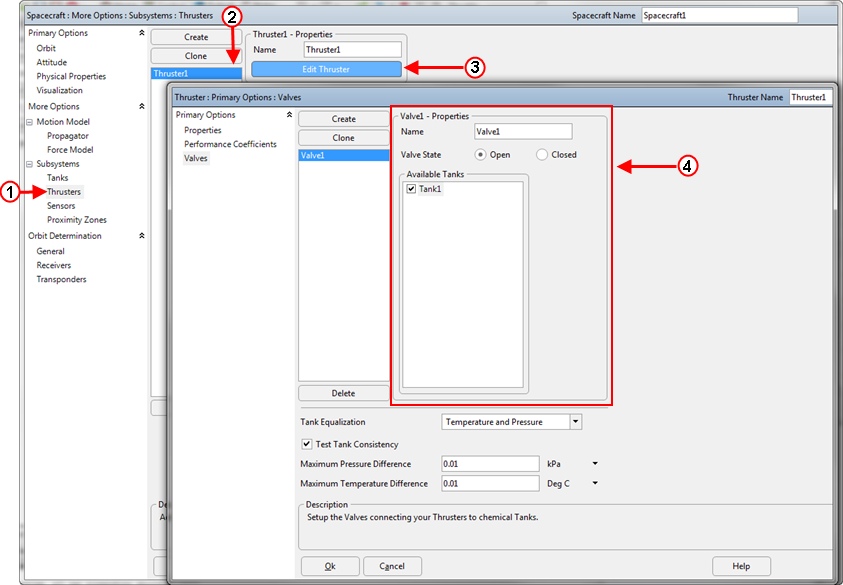
Creating and Editing a Valve
See Also