This page includes descriptions of licensing functionality present in FreeFlyer 7.9.1 and earlier that are not applicable to the current release. These 'Legacy' licensing features will be supported again starting in FreeFlyer 7.10.1. Please refer to Node-Locked Licensing for licensing instructions compatible with the current version. |
If you are using FreeFlyer inside a Docker container, you will need to connect a network license. For information on configuring a network license server, see the Network Licensing Instructions. Note, license servers and node-locked licenses are prohibited within a container.
To Configure:
Once the license server is configured, follow the steps below to connect to the network license from a Docker container.
1. Install Docker on your Windows or Linux machine.
2. Create a Dockerfile, following the Installing FreeFlyer instructions for whichever operating system your Docker container will be running, to install FreeFlyer in your Docker container.
Note: Building a Dockerfile is optional but is recommended for easily rebuilding your Docker image.
3. Navigate to the directory where your Dockerfile is saved and run the build command.
docker build . |
4. Create a container to run FreeFlyer in. In this example the container is named FreeFlyer and is being run in interactive mode.
docker run -it --name FreeFlyer <Successful Image from build> |

5. Verify that the License Server is running:
•Contact your System Administrator to verify that the Network License Server software is installed on the server and is running. |
6. Open a terminal window in your Docker container.
7. Using the server name and port specified by your System Administrator, use the register license server switch (-rls) to register the license server.
8. Use the report license information switch (-rli) to verify that the license was registered properly.
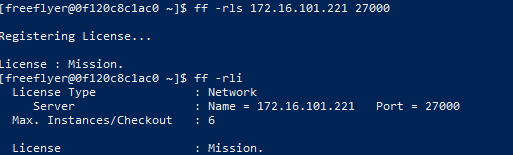
Technical Support Contact Information
If you have any issues, please contact the FreeFlyer licensing team at fflicense@ai-solutions.com or by phone at 301-306-1756 x2.