If you are using FreeFlyer in AWS, you will need to connect a network license. For information on configuring a network license server, see the Network Licensing Instructions. To get started setting up your license server, you will need to download the Network Licensing folder, VM Licensing Service folder, and the License Information Utility from the Miscellaneous section of the FreeFlyer Downloads page.
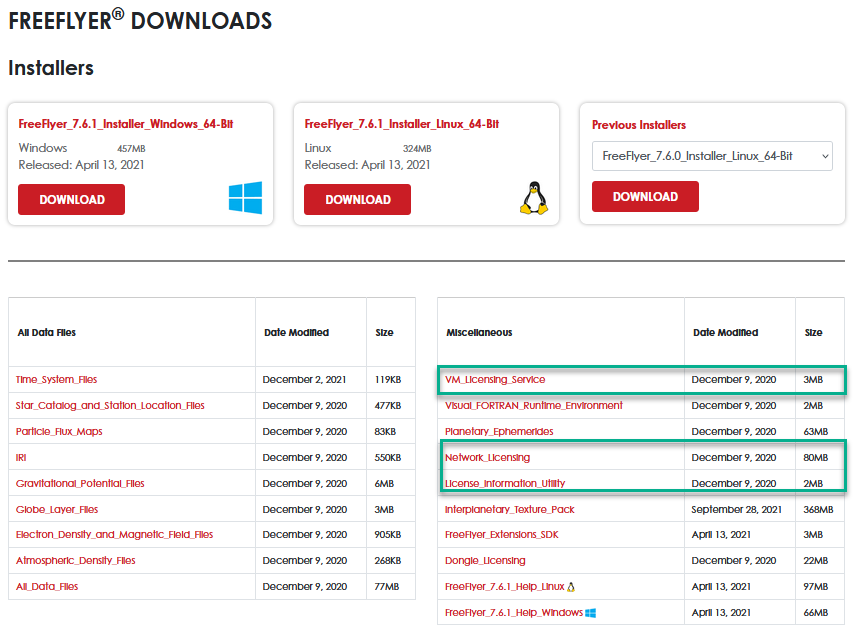
FreeFlyer Downloads Page
To Configure:
Once you have downloaded the proper files from our website, the next step is to configure your license server.
1. Depending on the base Amazon Machine Image (AMI) you are using for your EC2 instance, follow our Network Licensing instructions for configuring a license server in either Windows or Linux environments.
Note: FlexNet requires Java to run the lmadmin installer. If you do not have Java installed on the instance, download and install JRE version 1.6.0+.
If the EC2 instance being used for the license server is a non-desktop (headless) instance, you can set up a tunnel in your PuTTy configuration to allow your instance to connect with your local machine so you can then access the license server GUI from your local machine. To do this, set your tunnel in PuTTy as 8090 and your source as http://localhost:8090. In the terminal, run the following command:
curl http://localhost:8090 |
Then, continue configuring the license server following the Network Licensing instructions for configuring a license server in either Windows or Linux environments. On your local machine, if the tunnel was set correctly, you will be able to navigate to http://localhost:8090, sign in, and configure the server.
2. To extract the information needed to license your AWS instance, first follow the VM Licensing Service instructions to install the Licensing Service on the EC2 instance that will act as the license server. Installing the VM Licensing Service allows FlexNet to pull out the Elastic IP address (AMZN_EIP) which is used for the license.
3. Navigate to the FreeFlyer License Administration Tools folder (located in the Network Licensing folder) and run the following command to report the Elastic IP:
lmhostid -ptype AMZN -eip |
4. To gather the remaining information needed to generate the license file, run the License Information Utility on the EC2 instance that will act as the license server.
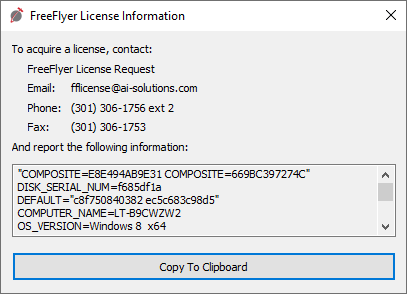
Output from the License Information Utility
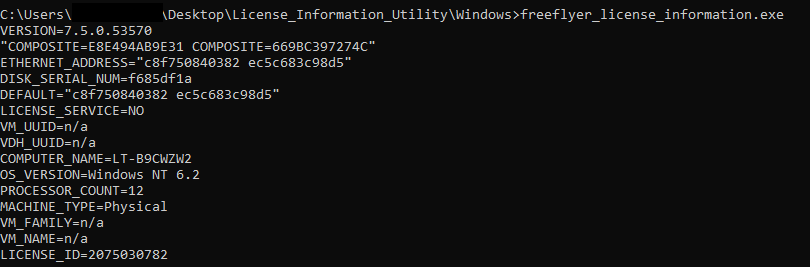
Output from the License Information Utility via command prompt or terminal
5. Send this machine name, computer information, and Amazon Elastic IP (AMZN_EIP) to fflicense@ai-solutions.com.
6. Navigate to the web-based GUI interface by entering the following URL into a web browser: http://<server>:8090 (where <server> is the computer name where the license server is running).
•http://localhost:8090 can be used as an alternative to the server name when the license manager is running on your local machine. |
7. Proceed to Administration » Vendor Daemon Configuration » Import License and browse to your license file.
Note: When logging in to the Administration area for the first time, "admin" is used for both the username and password. After logging in, you will be prompted to change the password. We strongly encourage you to change the password before you complete setting up the license server.
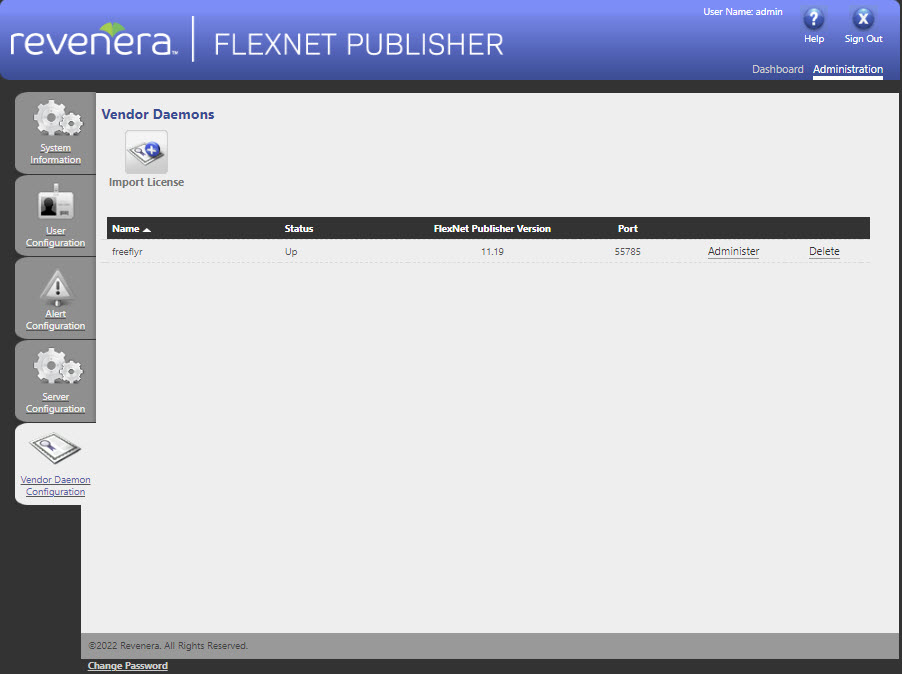
8. Once you select "Import License," your License Server will be running and ready for a client machine to connect!
9. Navigate to the “Dashboard” tab to monitor the network license seats.
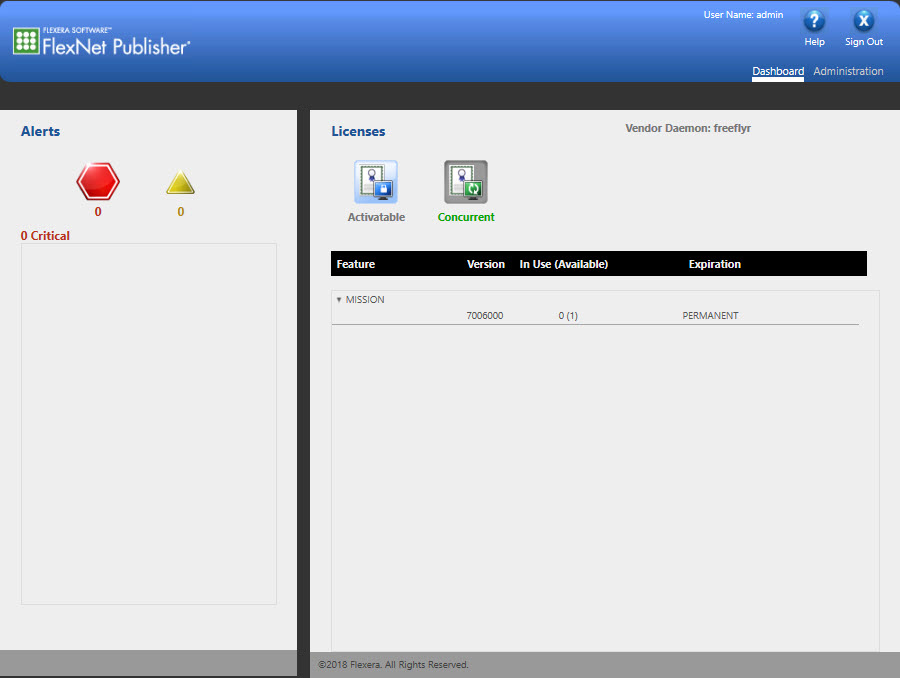
10. Once your license has been successfully loaded in, follow the instructions for connecting to a network license in Windows or Linux.
Note: The vendor daemon port must be open on the client machine. If the client is unable to connect to the server after the vendor daemon port is open and license server is up and running, you may need to update the AWS security group to allow for incoming traffic on the "service port".
Technical Support Contact Information
If you have any issues, please contact the FreeFlyer licensing team at fflicense@ai-solutions.com or by phone at 301-306-1756 x2.