There are three ways to create a command:
1.Double-click on the desired command in Script Elements. It will be created at the current location of the selection in the Mission Sequence. If there is no selection, the command will be added to the end of the Mission Sequence. 2.Drag and drop the appropriate command from Script Elements into the Mission Sequence. 3.Drag and drop or type the command into a FreeForm script editor. |
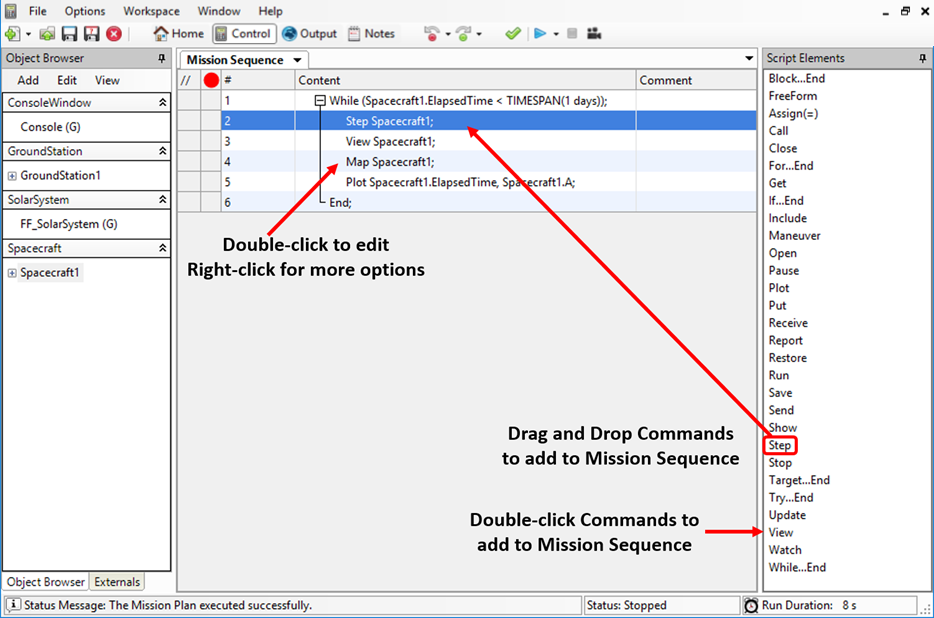
Creating and Editing Commands
Other Options
1.Editing
•Double-click on the command row in the Mission Sequence |
2.Cloning
•Right-click on the command and select "Clone Selected" to create an exact copy of the selected command(s) |
3.Convert Selected to FreeForm
•Right-click on the selected command(s) and select this option to transform the command(s) into a FreeForm script editor containing the equivalent FreeFlyer script. Once converted to a FreeForm, the command can no longer be edited using the command editor, but only through FreeFlyer scripting. However, this conversion can be backed out using the Undo functionality. |
4.Enclose Selected in Script Block
•Right-click on the command and select this option to place the command inside of a region within the Mission Sequence. This can be useful for grouping together related steps in your Mission Sequence. |