The 3D view Viewpoint type allows users to configure an output window displaying the desired objects in a three dimensional view focused on the desired object. A View command can be used to generate a 3D view, or a ViewWindow object with a 3D view Viewpoint can be used. The following is a list of the configurable options for a 3D view Viewpoint.
•Reference Frame •Source •Target •Tail Reference •Right Ascension •Declination •Radius •Field of View |
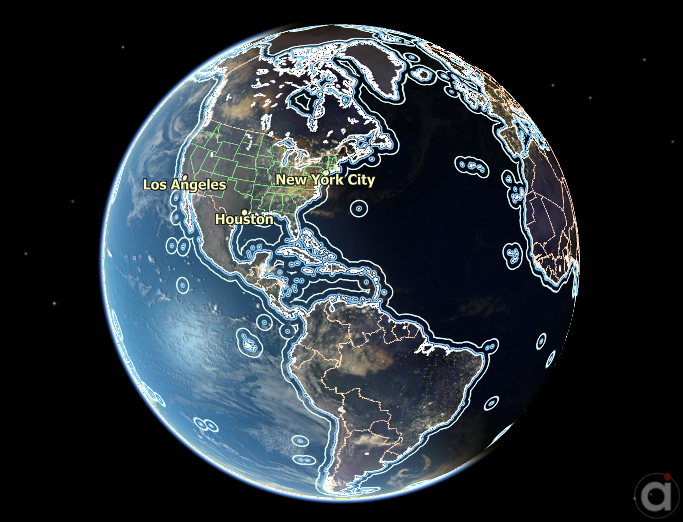
Sample 3D View in FreeFlyer
To create a 2D or 3D Mission View centered on a central body other than the Earth, including custom Celestial Objects, create a ViewWindow and edit the Viewpoint Source and Target properties. The positions of the built-in CelestialObjects (planets, sun, and moon) are determined by the planetary ephemeris defined in your User Preferences.
The script example below shows how to create a 3D View Viewpoint focused on a Spacecraft with the Earth as the tail reference, and add it to a ViewWindow.
// Create 3D Viewpoint Viewpoint ThreeDViewpoint; ThreeDViewpoint.ViewpointType = "view"; ThreeDViewpoint.ViewpointName = "Spacecraft View"; ThreeDViewpoint.ThreeDView.ReferenceFrame = "inertial"; ThreeDViewpoint.ThreeDView.Source = Spacecraft1.ObjectId; ThreeDViewpoint.ThreeDView.Target = Spacecraft1.ObjectId; ThreeDViewpoint.ThreeDView.TailReference = Earth.ObjectId; ThreeDViewpoint.ThreeDView.RightAscension = 45; ThreeDViewpoint.ThreeDView.Declination = -10; ThreeDViewpoint.ThreeDView.Radius = 10000; ThreeDViewpoint.ThreeDView.FieldOfView = 45;
// Add Viewpoint to a ViewWindow and activate it ViewWindow ViewWindow1({Spacecraft1}); ViewWindow1.AddViewpoint(ThreeDViewpoint); ViewWindow1.ActivateViewpoint(ThreeDViewpoint.ViewpointName); Update ViewWindow1; |
See Also
•View Command
•ThreeDViewpointOptions Properties and Methods