We've learned how to change the shape and size of an orbit. Now we must learn the various aspects of orienting an orbit.
In this section, we will discuss and demonstrate the other four Keplerian elements. They are as follows:
1.Inclination ('i')
2.Right Ascension of the Ascending Node ('RAAN' or 'Ω')
3.Argument of Periapsis ('w' or 'ω')
4.True Anomaly ('TA' or 'ν')
A good visualization for reference is shown below:
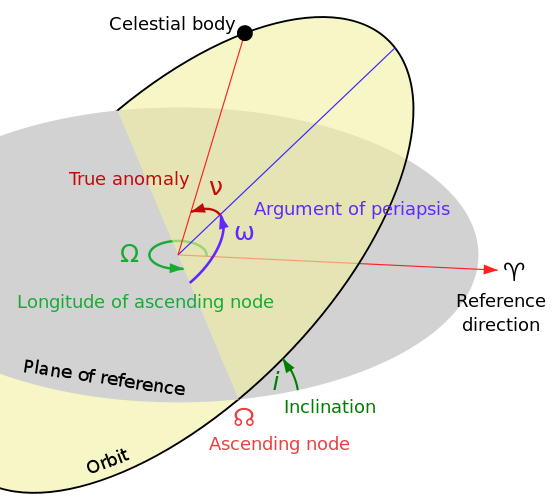
Orbit Position Elements
Inclination
Inclination is the "tilt" of an orbit. It is described as the angle of the orbit plane above the equatorial plane. The most important thing to note about inclination is that it determines the latitudes covered by the orbit ground track.
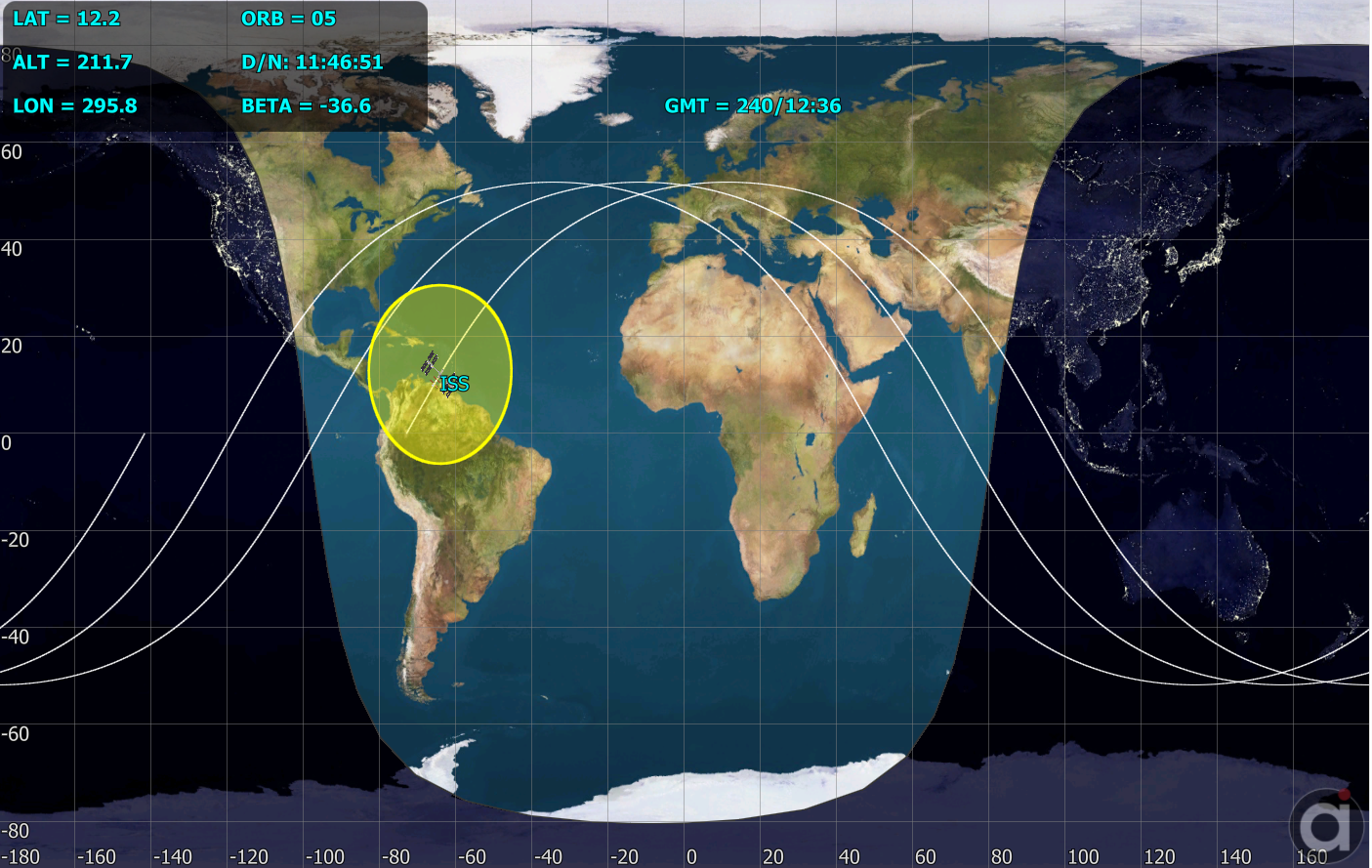
ISS Ground Track
Problem: We have four satellites with different inclinations. We want to determine what areas of the Earth each will fly over. Model and simulate this in FreeFlyer. |
•Open a new Mission Plan
•Save it as "Inclination.MissionPlan"
Adding in Spacecraft
•Create four Spacecraft objects with the following attributes:
Spacecraft Name |
A |
E |
I |
RAAN |
W |
TA |
Tail Color |
Spacecraft1 |
7000 km |
0 |
0 deg |
0 deg |
0 deg |
0 deg |
Red |
Spacecraft2 |
7000 km |
0 |
45 deg |
0 deg |
0 deg |
0 deg |
Green |
Spacecraft3 |
7000 km |
0 |
90 deg |
0 deg |
0 deg |
0 deg |
Yellow |
Spacecraft4 |
7000 km |
0 |
160 deg |
0 deg |
0 deg |
0 deg |
Blue |
Adding a ViewWindow
•Add a ViewWindow object through the Object Browser
•Open the ViewWindow editor by double-clicking "ViewWindow1"
•Check each Spacecraft in the "Available Objects"
•Click on "Spacecraft" to select the group of all four Spacecraft, and check "Show Name"
•Change the "History Mode" to "Unlimited" (this will change the History Mode for all four selected Spacecraft)
•Click on "Viewpoints" on the left-hand side of the editor
•Click on the "Default" viewpoint
•Change the viewpoint type from "3D View" to "2D Map"
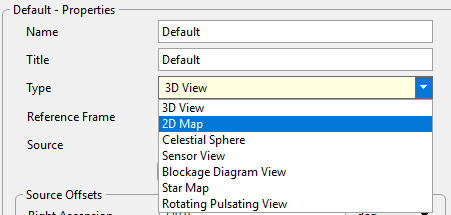
Viewpoint Editor
•For the Reference Frame, check "Body Fixed"
•Click "Ok" to close the editor
Building the Mission Sequence
•Drag and drop a "While...End" loop into the Mission Sequence
•Drag and drop a FreeForm script editor into the while loop
•Double-click the FreeForm script editor
•Change the name of the FreeForm script editor to "Step and Update"
In this FreeForm script editor, we are going to Step all Spacecraft making sure to keep the epochs synced and then update the ViewWindow. This will be very similar to what we did in the Getting Started Guide. The script will look like this:
Step Spacecraft1; Step Spacecraft2 to (Spacecraft2.Epoch == Spacecraft1.Epoch); Step Spacecraft3 to (Spacecraft3.Epoch == Spacecraft1.Epoch); Step Spacecraft4 to (Spacecraft4.Epoch == Spacecraft1.Epoch);
Update ViewWindow1; |
Your Mission Sequence should look something like this:
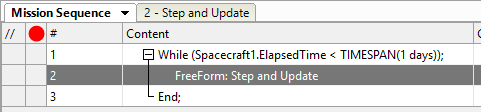
Mission Sequence Example
Save and run the Mission Plan, then try to answer these questions:
Which Spacecraft sees the most of the Earth over time?
Which Spacecraft sees the least of the Earth over time?
What happens to the direction of an orbit if its inclination is greater than 90 degrees?
Right Ascension of the Ascending Node (RAAN)
The Right Ascension of the Ascending Node (RAAN) is the longitude of the point where the spacecraft crosses the equatorial plane moving from south to north. The descending node is where the spacecraft drops through the equatorial plane, moving from the Northern Hemisphere to the Southern Hemisphere. Manipulating the RAAN can be thought of as moving the orbit around a swivel, rotating it around the axis normal to the reference plane (in this case, the equatorial plane).
We saw in the previous example that it takes several orbits for an inclined satellite to map out the Earth. What if we wanted to do this faster? If we add in more spacecraft and manipulate the RAAN, more of the Earth is covered more quickly.
Problem: Add in a constellation of 4 satellites with a variance in RAAN. Also add in a ground station in Australia as our communications station. Compare the revisit times of one satellite versus an entire constellation of satellites. Model and simulate this in FreeFlyer. |
•Open a new Mission Plan
•Save it as "RAANRevisit.MissionPlan"
Adding in Spacecraft
•Create four Spacecraft with the following attributes:
Spacecraft Name |
A |
E |
I |
RAAN |
W |
TA |
Tail Color |
Spacecraft1 |
7000 km |
0 |
45 deg |
0 deg |
0 deg |
0 deg |
Red |
Spacecraft2 |
7000 km |
0 |
45 deg |
90 deg |
0 deg |
0 deg |
Green |
Spacecraft3 |
7000 km |
0 |
45 deg |
180 deg |
0 deg |
0 deg |
Yellow |
Spacecraft4 |
7000 km |
0 |
45 deg |
270 deg |
0 deg |
0 deg |
Blue |
Adding a GroundStation
•Add a preset Canberra GroundStation object through the Object Browser
oAdd → Object Preset → GroundStation → Canberra
Adding the ViewWindows
•Add a ViewWindow object through the Object Browser
•Open the ViewWindow editor by double-clicking "ViewWindow1"
•Check each Spacecraft in the "Available Objects"
•Click the "+" next to "GroundStation" in the "Available Objects" to expand the list of GroundStation objects and check "Canberra"
•Click on "Canberra" (the name, not the checkbox) to select it, and check "Show Name"
•Click on "Spacecraft" to select the group of all four Spacecraft, and check "Show Name"
•Change the "History Mode" to "Unlimited" (this will change the History Mode for all four selected Spacecraft)
•Click on "Viewpoints" on the left-hand side of the editor
•Click on the "Default" viewpoint
•Change the reference frame to "Inertial"
•Click "Ok" to close the editor
•Add another ViewWindow object through the Object Browser
•Open the ViewWindow editor by double-clicking "ViewWindow2"
•Check each Spacecraft in the "Available Objects"
•Click the "+" next to "GroundStation" in the "Available Objects" to expand the list of GroundStation objects and check "Canberra"
•Click on "Canberra" (the name, not the checkbox) to select it, and check "Show Name"
•Click on "Spacecraft" to select the group of all four Spacecraft, and check "Show Name"
•Click on "Viewpoints" on the left-hand side of the editor
•Click on the "Default" viewpoint
•Change the viewpoint type from "3D View" to "2D Map"
•For the reference frame, check "Body Fixed"
•Click "Ok" to close the editor
Building the Mission Sequence
•Drag and drop a "While...End" loop into the Mission Sequence
•Drag and drop a FreeForm script editor in the while loop
•Double-click the FreeForm script editor
•Change the name of the FreeForm script editor to "Step, Update, and Report"
This script will look almost exactly like the Inclination Mission Plan's script except for two things: we need to add a second Update command so both the 3D and 2D views are shown, and we need to report our contact times. The script should look like this:
Step Spacecraft1; Step Spacecraft2 to (Spacecraft2.Epoch == Spacecraft1.Epoch); Step Spacecraft3 to (Spacecraft3.Epoch == Spacecraft1.Epoch); Step Spacecraft4 to (Spacecraft4.Epoch == Spacecraft1.Epoch);
Update ViewWindow1; Update ViewWindow2; |
Now, we need to add in our reporting. Remember, our goal is to compare the contact times of a single Spacecraft versus the contact time of any Spacecraft. To start, we'll write the logic to report the times Spacecraft1 sees Canberra. To do this, we write:
// Report if SC1 sees Canberra If(Spacecraft1.Contact(Canberra)) then; Report "SC1 Contact: " + Spacecraft1.Epoch.ConvertToCalendarDate(); End; |
Now, let's have the script report the time when any Spacecraft sees Canberra. To do this, we write:
// Report if any SC sees Canberra If(Spacecraft1.Contact(Canberra) or Spacecraft2.Contact(Canberra) or Spacecraft3.Contact(Canberra) or Spacecraft4.Contact(Canberra)) then; Report "Constellation Contact: " + Spacecraft1.Epoch.ConvertToCalendarDate(); End; |
Your Mission Sequence should look something like this:
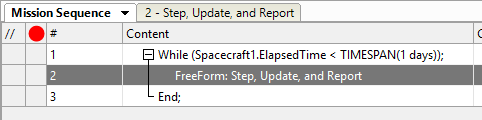
Mission Sequence Example
Save and run the Mission Plan, then try and answer these questions:
How many times did Spacecraft1 contact Canberra during our simulation period?
How many times did the entire constellation contact Canberra during our simulation period?
Argument of Periapsis
The Argument of Periapsis (w) is a description of where the periapsis of the orbit is located relative to the ascending node. Perfectly circular orbits do not have a definitive argument of periapsis, as there is no difference in orbit radius. However, in the real world there is no such thing as a perfectly circular orbit. Realistically, all orbits we encounter have some degree of eccentricity to them. Therefore, all orbits we encounter also have an argument of periapsis.
When we manipulate the argument of periapsis, we are swiveling the orbit around the axis normal to the orbital plane. We are essentially controlling where the periapsis occurs.
For eccentric orbits, a spacecraft will have the most dwell time over the Earth at its apoapsis. Controlling the argument of periapsis would control where the periapsis occurs, and therefore where the apoapsis occurs, giving us control of where over Earth a communications satellite would have its dwell time.
Problem: We have 4 inclined eccentric orbits. We must figure out which is best for communications over a Communications Station in Alaska. |
•Open a new Mission Plan
•Save it as "ArgPeriComms.MissionPlan"
Adding in Spacecraft
•Create four Spacecraft with the following attributes:
Spacecraft Name |
A |
E |
I |
RAAN |
W |
TA |
Tail Color |
Spacecraft1 |
26610.25 km |
0.75 |
65 deg |
135 deg |
0 deg |
0 deg |
Red |
Spacecraft2 |
26610.25 km |
0.75 |
65 deg |
135 deg |
90 deg |
0 deg |
Green |
Spacecraft3 |
26610.25 km |
0.75 |
65 deg |
135 deg |
180 deg |
0 deg |
Yellow |
Spacecraft4 |
26610.25 km |
0.75 |
65 deg |
135 deg |
270 deg |
0 deg |
Blue |
Adding the ViewWindows
•Add a ViewWindow object through the Object Browser
•Open the ViewWindow editor by double-clicking "ViewWindow1"
•Check each Spacecraft in the "Available Objects"
•Click on "Spacecraft" to select the group of all four Spacecraft, and check "Show Name"
•Change the "History Mode" to "Unlimited" (this will change the History Mode for all four selected Spacecraft)
•Click on "Viewpoints" on the left-hand side of the editor
•Click on the "Default" viewpoint
•Change the reference frame to "Inertial"
•Click "Ok" to close the editor
•Add a second ViewWindow object through the Object Browser
•Open the ViewWindow editor by double-clicking "ViewWindow2"
•Check each Spacecraft in the "Available Objects"
•Click on "Spacecraft" to select the group of all four Spacecraft, and check "Show Name"
•Click on "Viewpoints" on the left-hand side of the editor
•Click on the "Default" viewpoint
•Change the viewpoint type from "3D View" to "2D Map"
•For the reference frame, check "Body Fixed"
•Click "Ok" to close the editor
Building the Mission Sequence
•From the Script Elements browser, drag and drop a "While...End" loop into the Mission Sequence
•Drag and drop a FreeForm script editor into the while loop
•Double-click the FreeForm script editor
•Change the name of the FreeForm script editor to "Step and Update"
This FreeForm script editor will look exactly like the FreeForm script editor in the RAAN Mission Plan, minus the reporting:
Step Spacecraft1; Step Spacecraft2 to (Spacecraft2.Epoch == Spacecraft1.Epoch); Step Spacecraft3 to (Spacecraft3.Epoch == Spacecraft1.Epoch); Step Spacecraft4 to (Spacecraft4.Epoch == Spacecraft1.Epoch);
Update ViewWindow1; Update ViewWindow2; |
Save and run the Mission Plan, then try and answer these questions:
Which Spacecraft had the best orbit for communications to a Ground Station in Alaska?
What orbital parameters would you need for an orbit with the same size and shape, but with an apoapsis over the North Pole?
True Anomaly
The True Anomaly (TA) is the last Keplerian orbital element. It doesn't necessarily have anything to do with the orientation or shape of an orbit itself. However, it does have something to do with the location of a spacecraft in its orbit. The true anomaly is the angle the between the Spacecraft object's current position vector and orbit periapsis vector at a given moment. When we define it in the Spacecraft object editor, we are stating where the Spacecraft will start in its orbit.
Using this concept, we can place multiple spacecraft in the same orbit spaced apart in true anomaly to reduce revisit time. You could even use this as a part of a communications network to increase your coverage.
Problem: We have a set of equatorial satellites in low Earth orbit (LEO) that have a primary mission of observing the Amazon river basin. Demonstrate the advantages of multiple spacecraft in one orbit for this mission using FreeFlyer. |
•Open a New Mission Plan
•Save it as "TARevisit.MissionPlan"
Adding in Spacecraft
•Create four Spacecraft with the following attributes:
Spacecraft Name |
A |
E |
I |
RAAN |
W |
TA |
Tail Color |
Spacecraft1 |
7000 km |
0 |
0 deg |
0 deg |
0 deg |
0 deg |
Red |
Spacecraft2 |
7000 km |
0 |
0 deg |
0 deg |
0 deg |
90 deg |
Green |
Spacecraft3 |
7000 km |
0 |
0 deg |
0 deg |
0 deg |
180 deg |
Yellow |
Spacecraft4 |
7000 km |
0 |
0 deg |
0 deg |
0 deg |
270 deg |
Blue |
Adding the ViewWindow
•Add a ViewWindow object through the Object Browser
•Open the ViewWindow editor by double-clicking "ViewWindow1"
•Check each Spacecraft in the "Available Objects"
•Click on "Spacecraft" to select the group of all four Spacecraft, and check "Show Name"
•Change the "History Mode" to "Unlimited" (this will change the History Mode for all four selected Spacecraft)
•Click on "Viewpoints" on the left-hand side of the editor
•Click on the "Default" viewpoint
•Change the viewpoint type from "3D View" to "2D Map"
•For the reference frame, check "Body Fixed"
•Click "Ok" to close the editor
Building the Mission Sequence
•From the Script Elements browser, drag and drop a "While...End" loop into the Mission Sequence
•Drag and drop a FreeForm script editor into the while loop
•Double-click the FreeForm script editor
•Change the name of the FreeForm script editor to "Step and Update"
This FreeForm script editor will look exactly like the FreeForm script editor in the RAAN Mission Plan:
Step Spacecraft1; Step Spacecraft2 to (Spacecraft2.Epoch == Spacecraft1.Epoch); Step Spacecraft3 to (Spacecraft3.Epoch == Spacecraft1.Epoch); Step Spacecraft4 to (Spacecraft4.Epoch == Spacecraft1.Epoch);
Update ViewWindow1; |
Save and run the Mission Plan, then try and answer these questions:
Approximately how long does it take Spacecraft1 to revisit the Amazon?
With more Spacecraft, how long does it take for any Spacecraft in the constellation to revisit the Amazon?