The WatchWindow object creates an output window that displays a list of expressions and their current values in a color-coded tabular format.
•WatchWindows can be updated using the Update command at any point in the Mission Sequence. •Qualifiers are used to configure the ranges for color-coding the data. oA single qualifier sets the color of the text (e.g. <255>) oError Bounds ▪Two qualifiers are specified (e.g. <-10,10>) ▪A value outside the range will display as red text ▪Values within the range display as green text oError and Warning Bounds ▪Four qualifiers are specified (e.g. <6400,7000,7200,7800>) ▪A value outside the range will display as red text ▪Values within the range display as green text ▪A value in the intermediate range will display in yellow text oRange qualifiers must be specified in ascending order. •A WatchWindow can be used in place of a Watch command. •For a complete list of available options, see WatchWindow properties and methods. |
The script example below shows how to create a WatchWindow and configure error bounds for color-coding the data.
WatchWindow WatchWindow1({Spacecraft1.Height<700,750>, Spacecraft1.Contact(GroundStation1)<.9,1.1>}); |
WatchWindow Object Editor
The Content page defines the data to be displayed in each row of the WatchWindow.
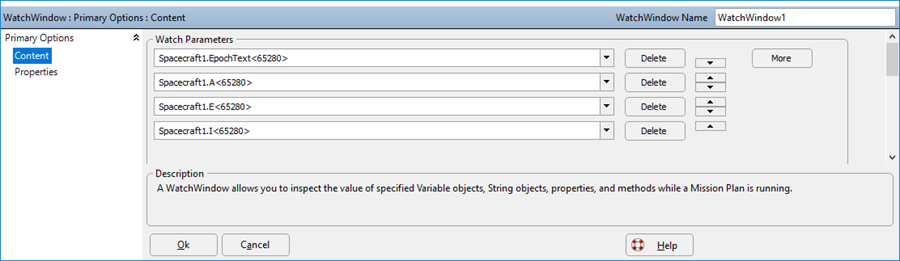
The Properties page of the WatchWindow object editor allows the user to configure the window title.
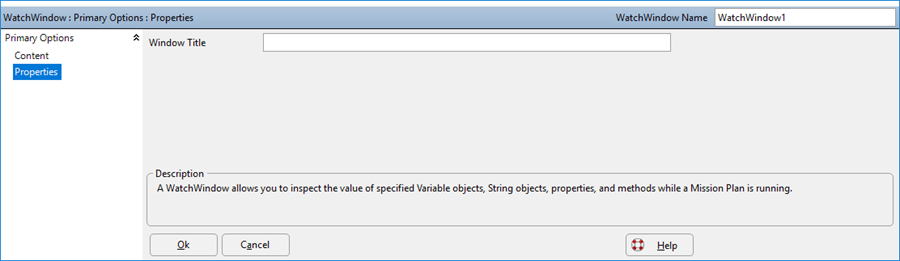
Note: For Mission Plans still using millisecond precision mode, the Properties page also lets you define the Update Mode of the WatchWindow. As of FreeFlyer 7.3, the default timing precision mode is nanosecond precision mode which provides more modern and robust interfaces for this functionality. See Object vs. Command Output for more information on the Update Mode and Target Display Mode.
See Also
•Watch Command
•Update Command
•WatchWindow Properties and Methods