To download and install FreeFlyer, register for an account with a.i. solutions with your full name and .edu email address and sign in at:
https://ai-solutions.com/freeflyer-login/
NOTE: A copy of FreeFlyer may be available to you from your school or professor. In that event, registration is not required.
Students are eligible for a free Educational License for FreeFlyer.
Once signed in, go to the "Downloads" page to download and install FreeFlyer. This can be installed on 64-Bit or 32-Bit Windows.
NOTE: We only offer a headless version of FreeFlyer for Linux. For the purpose of this guide, we do not recommend that you install this version.
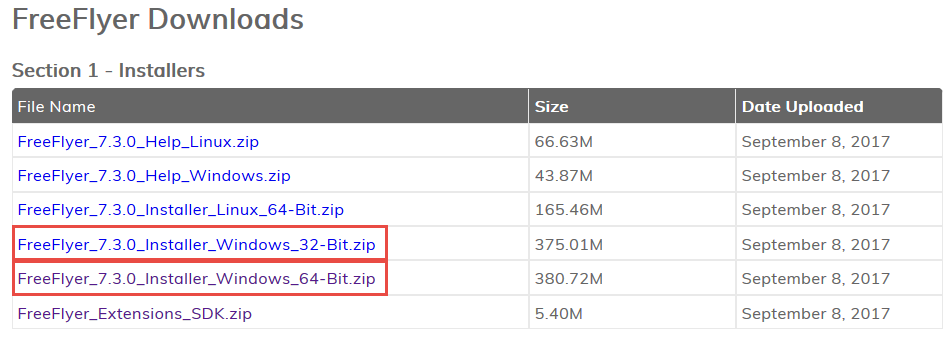
FreeFlyer Download Page
When your download is complete, run the FreeFlyer_NoDotNet installer. The install wizard will walk you through installing FreeFlyer.
When you open FreeFlyer for the first time, it will prompt you for a license.
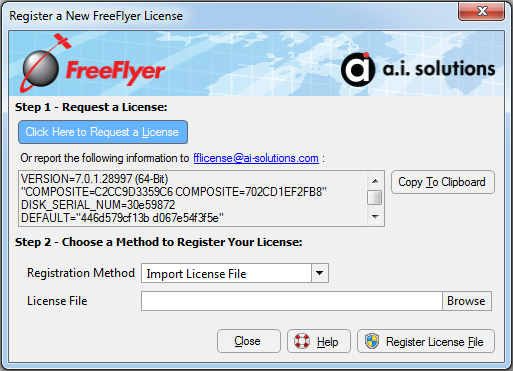
Register New License
In order to obtain your license file, copy the information given to you and email it to fflicense@ai-solutions.com. You should receive an email with your license file within 1 business day.
If you are connecting to a network license server at your school, you do not need to request a license file. Choose "Connect to License Server" in the Registration Method dropdown, and then type in the server information given to you.
If you requested a license file (and are not using a license server) and have received it, click "Browse" to select that file, and then click "Register License File". Once you have done that, you can begin using FreeFlyer!