The Integrated Development Environment (IDE) mode allows the system administrator to configure the access level to FreeFlyer for different users. There are three permission levels within FreeFlyer and they are:
•Full - Enables the end user to use the full FreeFlyer IDE without restriction. •ExecuteOnly - Restricts the user from using the full FreeFlyer IDE. The user will only be able to execute Mission Plans. •ExecuteOnlyWithPreferences - Restricts the user from using the full FreeFlyer IDE. The user will only be able to execute Mission Plans and access User Preferences. |
Setting the IDE Mode
Setting the FreeFlyer IDE mode requires administrative access. The IDE mode can be specified in four ways:
1.Through the initial install of FreeFlyer:
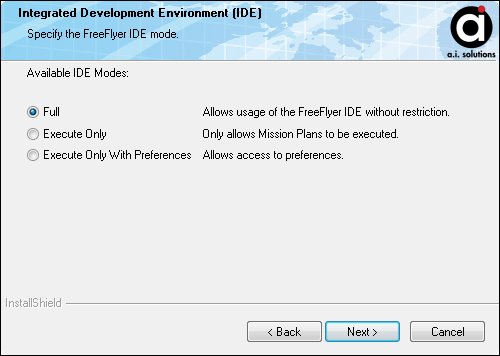
Set the FreeFlyer IDE mode when installing
2.Through a command prompt:
•--list-default-ide-mode (-ldim) •--list-ide-mode (-lim) •--set-default-ide-mode (-sdim) (Requires administrator privileges) •--use-ide-mode (-uim) (Not available in FF.exe) |
The "--use-ide-mode" command switch can be used to open an instance of FreeFlyer using the specified IDE mode. This switch does not affect the default IDE mode and does not require administrator privileges.
3.Through the "Set FreeFlyer IDE Mode" executable which is accessible through the "Help" menu or the Windows Start menu (Start -> All Programs -> FreeFlyer -> X.X.X.X (YY-Bit) -> Set FreeFlyer IDE Mode):
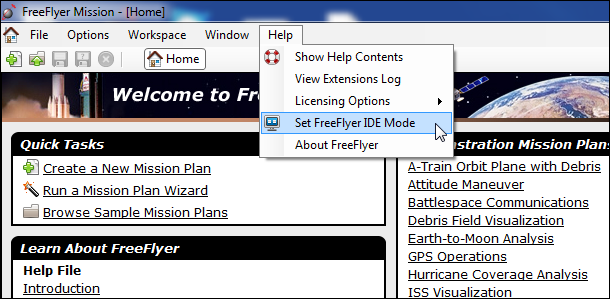
How to access the "Set FreeFlyer IDE Mode" GUI
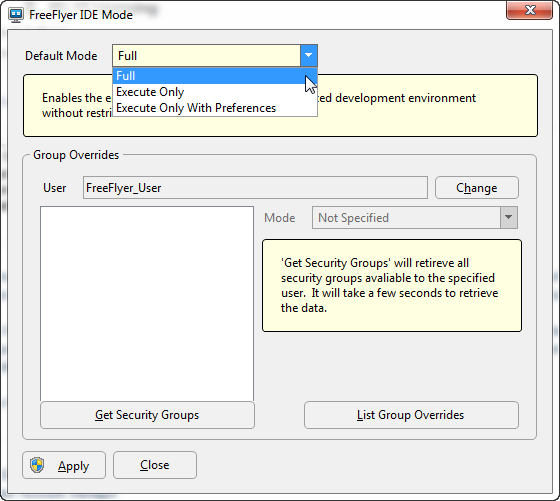
How to set the FreeFlyer IDE mode
4.Through editing the FreeFlyer.exe.config file directly (found in your install directory):
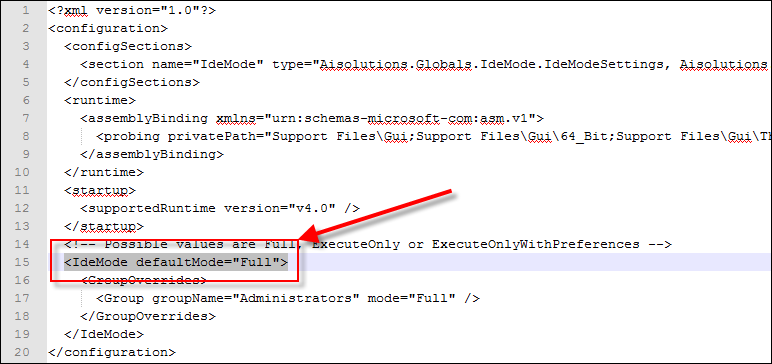
Where to modify the FreeFlyer.exe.config file to change the IDE mode
If you are unsure of the current IDE mode then use the "--list-default-ide-mode" and "--list-ide-mode" switches. The "--list-default-ide-mode" switch reports the default IDE mode while the "--list-ide-mode" switch reports the IDE mode based on the user's group configuration. All "list" switches do not require administrator privileges.
Configuring Group Overrides
The FreeFlyer Integrated Development Environment (IDE) mode can be configured for different security groups which will override the default IDE mode. This is helpful in an environment where users who should have different access levels use the same FreeFlyer install. The group overrides can be configured using the "Set FreeFlyer IDE Mode" executable, through the command prompt, or by directly modifying the FreeFlyer.exe.config file. All group override commands require administrator privileges except for listing group overrides.
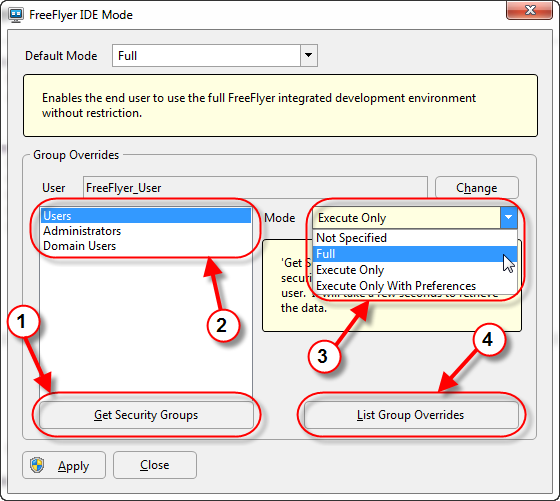
1.Click the "Get Security Groups" button to obtain a list of security groups associated with the current user. Click the "Change" button to change the user. 2.Select the security group of interest in order to set the IDE mode group override. 3.Click the drop-down menu and select the IDE mode override for the selected security group. Click "Apply" to apply any group overrides. 4.Click the "List Group Overrides" to display a list of all of the configured group overrides. |
Note: The higher permission level security group will always take precedence. In the example above if an override is set for "Administrators" as well as "Users", the override for "Administrators" will be applied.
The command prompt switches to configure group overrides works similarly to the "Set FreeFlyer IDE Mode" executable. All group override switches can be used in both FF.exe and FreeFlyer.exe. Below is an example script with inline notes, the likes of which should be removed if using this script directly, for setting the group override for the "Administrators" security group.
List the security groups associated with the user "FreeFlyer_User" FreeFlyer.exe --get-security-groups FreeFlyer_User
Set the group override for the "Administrators" security group to have "Full" access since FreeFlyer_User is a member of "Administrators" FreeFlyer.exe --set-group-override Administrators Full
List all of the configured group overrides to check that the "Administrators" security group override is configured to have "Full" access FreeFlyer.exe --list-group-overrides
Remove the group override for the "Administrators" security group. The default IDE mode will now be used. FreeFlyer.exe --remove-group-override Administrators |